SMART Conference FAQ
Q
Participant Registration Guidelines
1.Click “Participant Registration” on the website
2.Create a new account / Log in to your account
<If you do not have an account>
① Enter your email address and click “Next”.
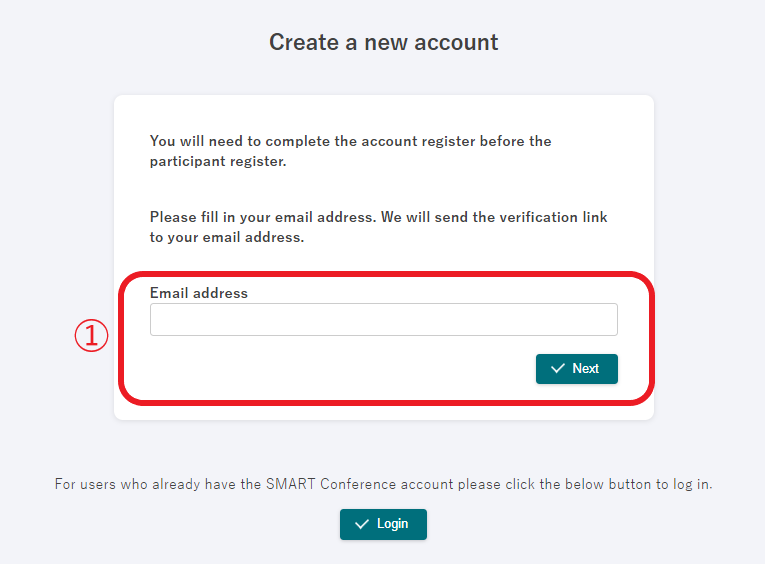
② You will receive an email.
Click the URL in the email to continue creating an account.
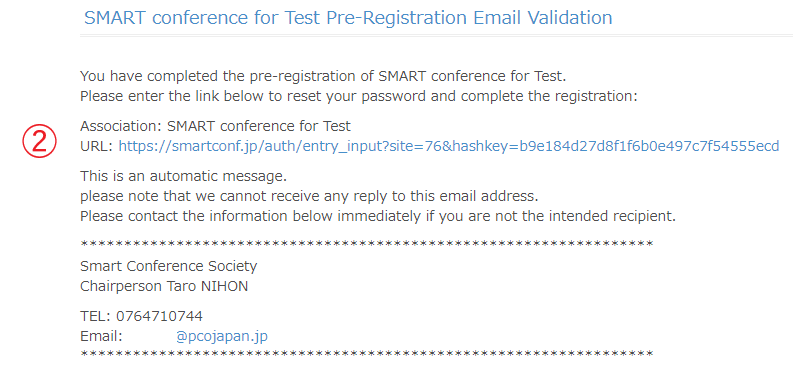
③ Enter the information and click “Send”.

④ After confirming that all the information is correct, click “Send” to complete creating your account.
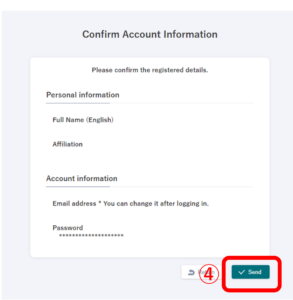
<If you already have an account>
① Click “Login”.
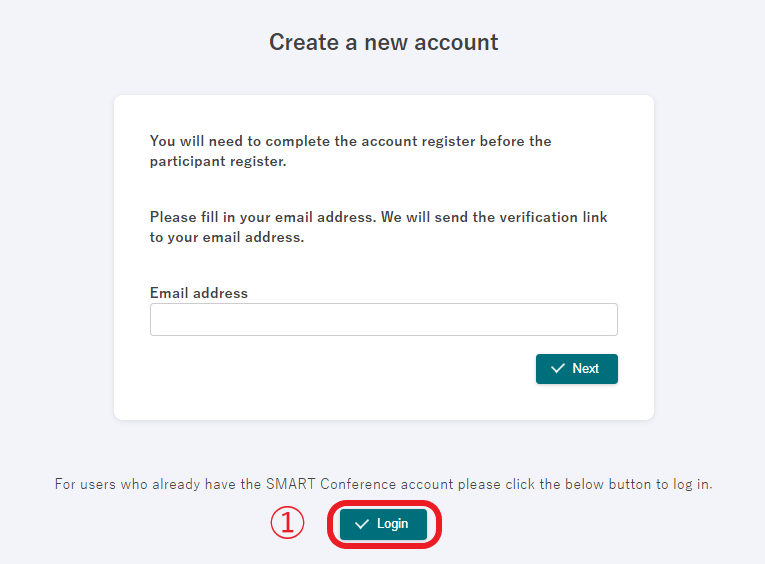
② Enter your email address and password and click “Login”.
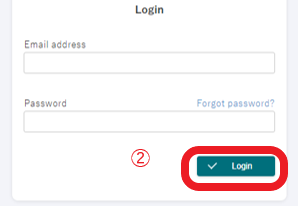
※If you forgot your password
① Click “Forgot password?”.
② Enter the registered email address and click “Send”.
③ Click the link on the email you received from support@smartconf.jp.
④ Enter your new password (8-32 characters) and click “Send” to complete resetting your password.
3.Enter personal information
① Click “Participant register” on the menu on the left.
② Click “Continue” on the screen.
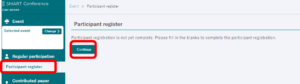
③ Enter the information and click “To Confirmation Screen”.
After confirming the contents, click “Send”.
*You can still revise the contents after registering.

4.Select participant category
①Click “Select the registration category”.
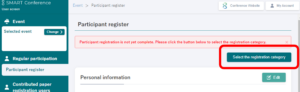
②Chose the category and option you are going to participate.
*The categories and options differ depending on the conferences.
* Once you complete the payment, you cannot re-choose the category, but you can purchase the options anytime later.
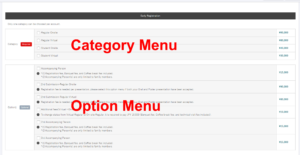
③ If you need an invoice or specify the name of the recipient, click “Issue” and enter the recipient’s name.
*You can download the invoice on your “my page” after the payment is completed.
④Click “Next” on the right bottom to continue with the payment.
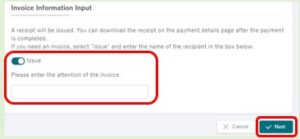
5.Select the Payment method
*Bank Transfer and Convenience Store Payment are only available in Japan.
① Select the payment method.
Credit Card
Enter the required information and complete the payment.
Your reiteration has been completed.
Bank Transfer
You will receive an email with payment information after applying.
※1. Bank transfer fee is not included in this amount. Participants will need to cover the fee.
※2. Please note that the transfer numbers are different for each participant.
※3. If the payment will be made by a proxy or if you are making multiple payments, please note that you need to make payments to each bank account.
You cannot complete the payment if you make a payment with the combined amount to one account.
※4. Please note that if you do not complete the payment by the due date, you will need to go through the payment process from the beginning.
Convenience store payment
You will receive an email with payment information after applying.
Select the convenience store that you want to use.

②Click “To Confirmation screen” on the bottom right.
③Click “Send” after confirming the contents.
Please note that you can no longer make changes on the payment method or category to participate after confirming the payment.
Notes for the Payment:
・Registration will be completed after the confirmation of your payment.
・Please make sure to check the applicable period if you are willing to use a discount for early-bird registration.
・After confirming the payment, You cannot change the payment method or the amount. Please contact the secretariat if you want to make any changes.
6.To purchase options or edit personal information
After completing the payment, you can add more options if you would like and edit the personal information on your user screen.
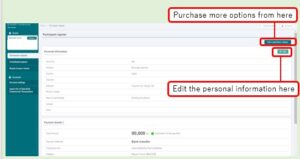
7.Download the invoice and receipt
You can download the invoice and receipt by clicking the buttons below.
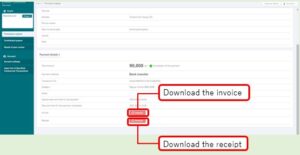
For customers who wish to contact us
Various support services that answer customer questions, such as inquiries
about operation methods and inquiries about product introduction.
I will guide you.
